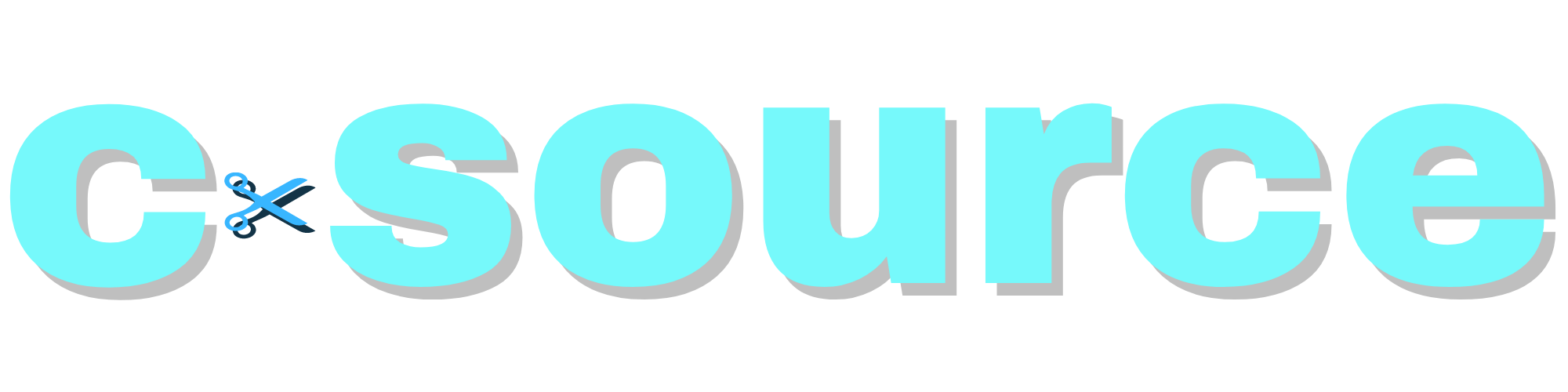Account Settings
You can change, add or remove an email address from your account in your settings.
- Click the Settings dropdown menu in the C-Source navigation bar and select Account Settings.
- On the side navigation bar, click E-mail Management.
- To add another email, enter your email in the input box and click Add new e-mail.
- When you add an email address to your account, we'll send a confirmation email to your new email address. Click the link in your email to confirm that you want this email added to your C-Source account.
- You may also select one of your registered e-mail addresses and make it your primary email, re-send verification, or remove the e-mail via the action buttons found at the bottom of the page.
You can change or reset your password in your account settings.
- Click the Settings dropdown menu in the C-Source navigation bar and select Account Settings.
- On the side navigation bar, click Password Management.
- To change your password, enter your current password and then input your new password twice for confirmation.
- Click Change password.
- To reset your password, please click Forgot password.
You can link social accounts from Facebook or Google to your C-Source account in your account settings.
- Click the Settings dropdown menu in the C-Source navigation bar and select Account Settings.
- On the side navigation bar, click Social Accounts.
- To add a social account, click Connect Google or Connect Facebook, and then follow the instructions on the respective login screen.
- You may also select one of your connected social accounts and remove it via the action button found at the bottom of the page.